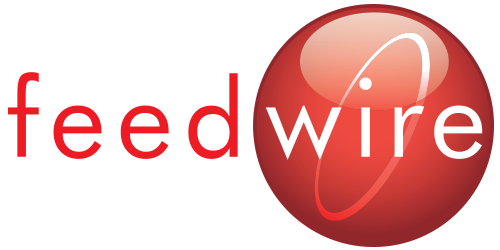Today, July 20, 2011, Apple released a new major revision of Mac OS: 10.7 Lion. If you’ve got even a few drops of Nerd blood in your veins, this is an exciting event. I’m sure you’re eager to buy and install this upgrade, but I urge you to take a deep breath and verify a few things before you take the plunge. Putting your head into an unknown Lion’s mouth isn’t usually a good idea.
Minimum Requirements
First you’ll want to ensure that your computer meets the minimum requirements for Lion:
- Mac computer with an Intel Core 2 Duo, Core i3, Core i5, Core i7, or Xeon processor
- 2GB of memory or more
- OS X v10.6.6 or later (v10.6.8 recommended)
- 7GB of available space
You can check all of this by first selecting “About this Mac” from the Apple menu, which will tell you your current Operating System version. Clicking the “More Info” button in the same window will launch the System Profiler application, which defaults to a Hardware Overview screen. Processor and RAM are listed in that screen. If your computer is less than three years old, you’re almost certain to meet the minimum requirements.
If your processor isn’t on the list you are probably better off buying a new computer. Fortunately for you, new computers will include the new operating system, so you won’t have to bother with the rest of this guide. If you’re short on RAM, it’s possible to upgrade. Other World Computing is our favorite source for Mac RAM upgrades. If you’re running os 10.6, but not 10.6.8, you can run “Software Update” from the Apple menu and apply the queued updates. If you’re on 10.5.x or lower, you must first upgrade to Snow Leopard before upgrading to Lion. It’s available from the source itself.If you’re light on disk space, you should think about upgrading your hard drive or getting a new computer. Trying to install with only the minimum required space available will put you into an extremely low disk space situation, a recipe for a crash.
Preflight
Once you’ve qualified your hardware and operating system for the upgrade, it’s time to tackle your software. Start by listing all of the software you use. For me, that list would include Microsoft Office, 1Password, Firefox, MarsEdit, VPN Tracker, and others. Make an actual list, because you’re going to need to check items off.
Armed with your list, open each piece of software, and use the “About” item from the application menu to find your version number. Do this for each item on your software list.
For each item on your list, visit the software developer’s website to check for Lion compatibility. They may require a free update, or you may have to pay for an upgrade, or you may find in the worst case that your software is no longer supported and you have to choose between continuing to use that software under 10.6 or switching to a new software and upgrading to 10.7. Notable software packages that will NOT run under 10.7 are Now Up-To-Date, Quicken, and old versions of EP and Movie Magic Budgeting.
You may have trouble locating Lion compatibility info on your software vendor’s website. Fortunately the internet is full of altruistic nerds. A few Aussie nerds banded together to create a database of Lion compatibility experiences, available for free to the world: http://roaringapps.com
If you’re using any kind of special hardware - RAID cards, video controllers or processors, PCI expansion bays - you should know better than to attempt an upgrade right away. Your computer is a workhorse, not a toy. Leave it in its current stable state for at least a few months longer.
Backup
Now that your hardware and software are in order, it’s NEARLY time to upgrade. First, double-check your backup. If you’re running time machine, verify that your backup has run recently. If you have a spare drive around, use Carbon Copy Cloner or SuperDuper! to make a bootable clone of your hard drive. Operating system upgrades are major software operations. Things can go wrong. We want to be sure that your data is safe and that you can get back up and running quickly in the event of an error, bug, or crash.
Install
The install process itself is painless. Launch the App Store from the dock, click on the giant Lion, then click the “buy” button. Once the download finishes, you can run the “Install Mac OS X” application in your applications folder. The install will take about 45 minutes, so enjoy a coffee or an icy beverage.
Shameless Plug
If this process exceeds your capabilities, your interest, or your desire, we are here to help. We can handle the entire process for you, or help you through the sticky parts. Call (+1-310-984-6946), write, or send a pigeon.